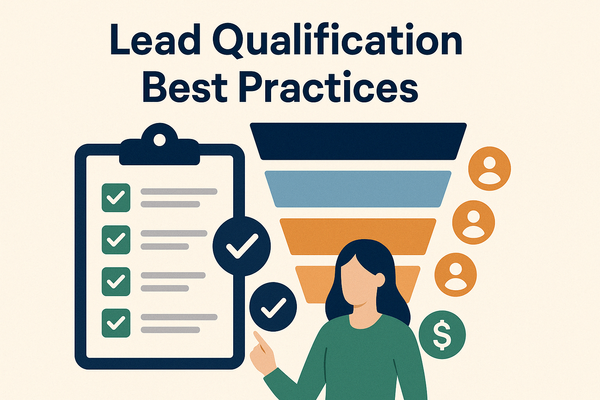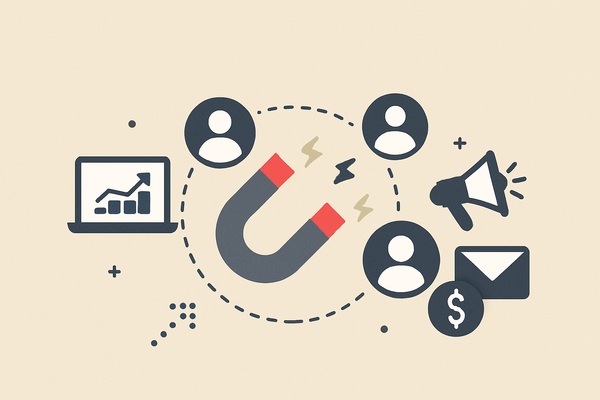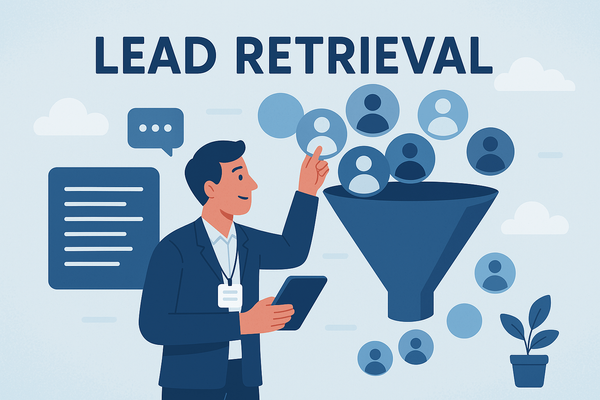Pipedrive Web Forms: How to Create Pipedrive Web Forms for Leads
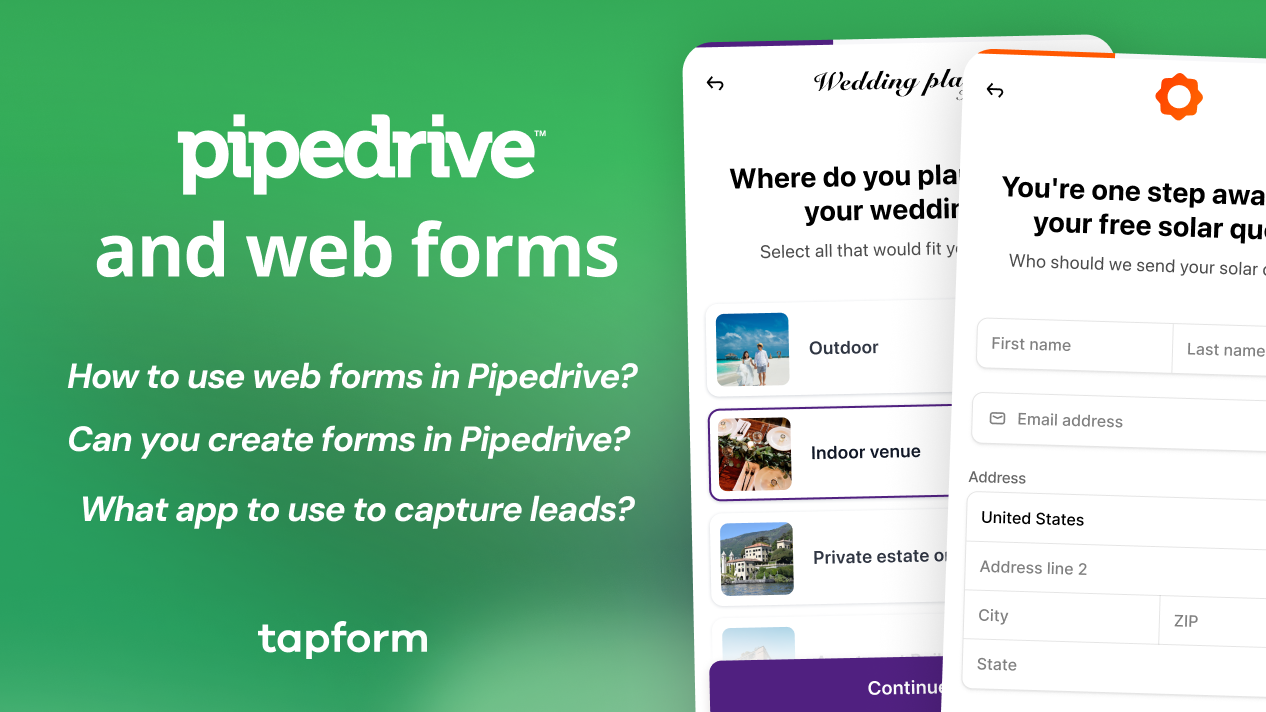
Want an easier way to capture and manage leads? Pipedrive Web Forms, let you collect visitor info and send it straight to your CRM. Learn how to Automate follow-ups, streamline your sales funnel, and convert more leads effortlessly. Let’s dive in!
What are Pipedrive Web Forms?
Pipedrive Web slet you make custom forms for your website. These forms collect visitor info and send it to Pipedrive immediately as new leads or deals. When a person completes a Pipedrive Web Form, their data syncs to your Pipedrive account instantly. This means you can avoid entering data by hand.
Why are web forms essential for lead generation?
Web forms are one of the most effective tools for CRM lead capture and web form automation. These forms help you around the clock. They turn anonymous visitors into contacts for your sales team to follow up with. A smartly placed form helps keep potential customers. It invites visitors to share their information in exchange for something valuable. This could be a callback, a quote, or a content download.
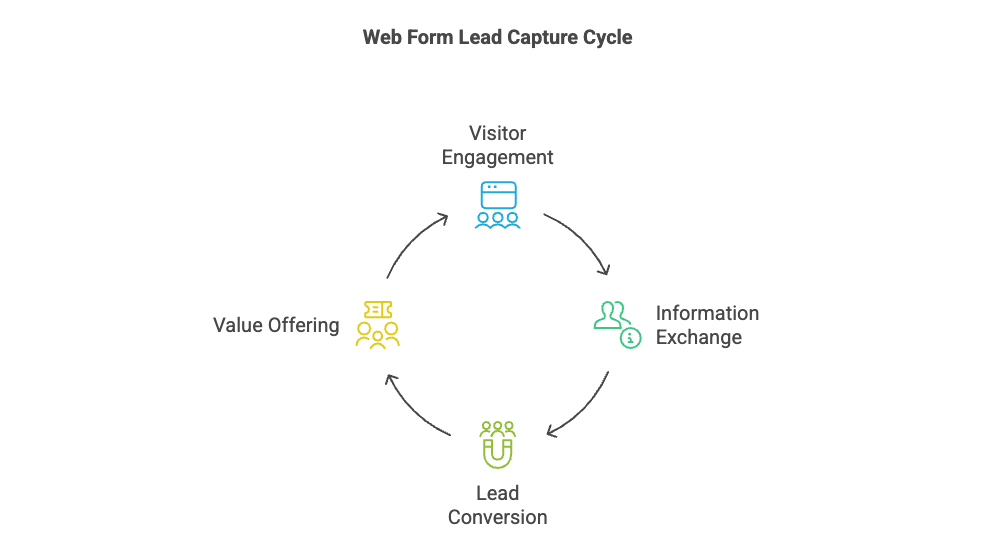
How Pipedrive web forms work?
Pipedrive’s Web Forms streamline lead capture by connecting directly to your CRM. Here's an overview of how they work and their key features:
Direct CRM Integration: Form submissions are saved to Pipedrive immediately. You can choose to have each submission create a new Lead in your Leads Inbox or a new Deal in a specific pipeline. New leads appear instantly in the CRM, ready for follow-up.
Embed and Share Anywhere: Embed a Pipedrive form on your site or share the form via a direct link (by email, social media, etc.). This flexibility lets you capture leads from multiple channels beyond your website.
Automatic Lead Assignment & Alerts: These forms go into your CRM. You can set up alerts or automations for every new submission. Pipedrive can email your sales team right when a new lead arrives. It can also assign the lead to a specific owner automatically. You can set up a custom thank-you message after submission. You can also redirect visitors to a thank-you page.
Integration with Other Tools: Pipedrive Web Forms reduce the need for third-party form builders since they're built in. If you like using other form tools, you can connect them to Pipedrive. For example, you can use Zapier to send form entries into Pipedrive. Keeping lead capture in Pipedrive keeps your data in one place. This boosts accuracy and saves time.
Pipedrive Web Forms gather prospect information using an online form. They automatically create a record in your CRM. This web form automation saves your team from manual data entry. It also makes sure no time is wasted on following up with new leads.
How to embed a Pipedrive form?
Setting up a Pipedrive Web Form is straightforward and requires no coding. Follow these steps to create a form and embed it on your site:
- Open the Web Form builder: Log in to Pipedrive, go to Leads > Web Forms, and click “New Web Form.” Choose a form template (or start from a blank form) to begin.
- Customize fields and design: Add the fields you need and edit the form content. Include standard fields like name and email, plus any custom fields relevant to your business. Keep the form concise – ask for the basics and only what's necessary. You can also adjust the form style (colors, text, etc.) to match your branding.
- Configure form settings: Decide how submissions are handled. Choose whether each form entry becomes a Lead (in the Leads Inbox) or a Deal (in a pipeline stage) in Pipedrive. If needed, assign an owner (e.g. a specific salesperson or team) for incoming leads. Thank you for your submission! You can pick a URL to send respondents to a specific page. This could be a thank-you page or a download page after they hit submit.
- Embed or share your form: After saving your form, Pipedrive provides an embed code and a shareable link. Copy the embed code and paste it into your website’s HTML where you want the form to appear. If you can’t embed the form, use the form’s direct URL to share it via email or social media.
- Test and go live: Before going live, test the form. Complete it yourself. Then, check Pipedrive to confirm the lead or deal was created correctly with all details. Verify that any automations (like notification emails or task creation) trigger properly. Once everything works, publish the form on your site and start capturing real leads!
- Automating lead capture and follow-up: Pipedrive Web Forms can automatically start actions after a form is submitted. With Pipedrive's workflows, each new lead gets an instant response. For example, you can send a thank-you email and set a follow-up task for a salesperson. This way, the lead hears from you right away while their interest is hot. If your form gathered key info, like budget or product interest, that data is now in Pipedrive. You can use it to prioritize or send the lead to the right team.
Common Challenges and Solutions
Every CRM system, like Pipedrive, has its own challenges. These can disrupt a smooth workflow. If not managed well, these problems can cause inefficiencies, lost leads, and wrong sales tracking. The good news is that most of these common problems have clear and actionable solutions. Using best practices and automation tools helps cut disruptions. They also make your sales pipeline more efficient.
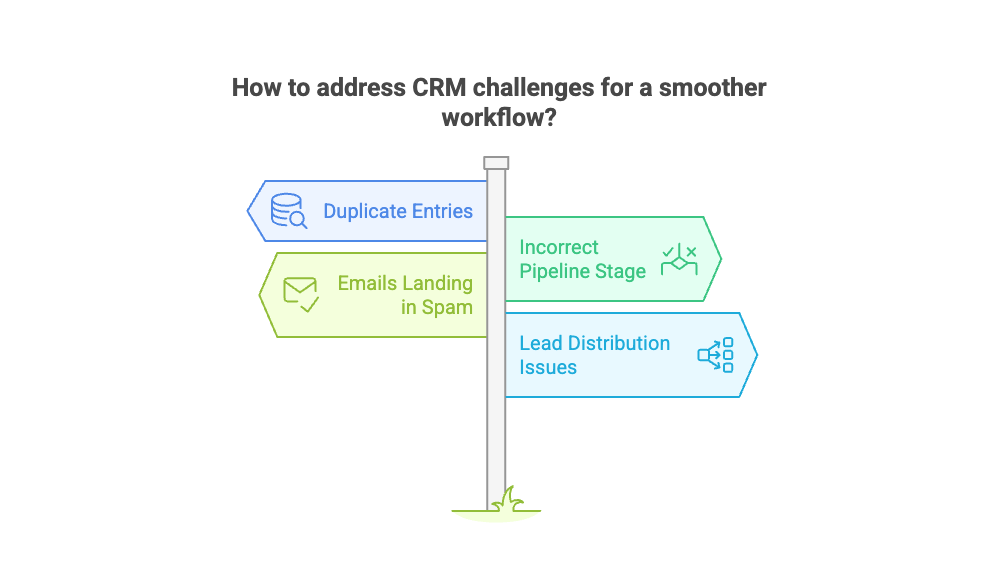
Issue 1: Duplicate Entries
Problem: If your system makes many copies of the same contact or deal, your CRM gets cluttered. This clutter makes it hard to track interactions and manage leads well.
Solution: Implement an upsert strategy:
- Use a unique identifier – Typically, the email address or phone number serves as a unique key for searching existing contacts.
- Run a search query before creating a new record – Use Pipedrive’s API or Zapier’s 'Find Contact' action.
- Update the current record instead of making a new one - Refresh key details like the company name, deal status, and contact information.
- If no match is found, create a new contact and organization.
This prevents duplicate entries while maintaining up-to-date customer information.
Issue 2: Incorrect Pipeline Stage
Problem: Deals may be assigned to the wrong stage, leading to inefficient tracking and inaccurate reporting.
Solution:
- Use pipeline IDs in API calls – When creating a deal, specify the exact pipeline and stage ID.
- Set up rules in automation tools. - If leads come from a specific source, they may need a different stage. This helps ensure they are placed correctly.
- Review automation settings often - Ensure deals are in the right stage, and adjust if needed.
- Set up alerts for wrong placements - Use Slack or email to notify you about deals in the wrong stage.
Issue 3: Emails Landing in Spam
Problem: Emails sent through Pipedrive can end up in spam. If this happens, leads may miss important messages. This can hurt your conversion rates.
Solution:
- Set up email authentication - SPF, DKIM, and DMARC. Make sure your domain has these records. This helps improve email deliverability.
- Use a dedicated email service - Instead of using Pipedrive’s email, try Brevo (Sendinblue) or Mailgun.
- Personalize emails – Generic messages are more likely to be flagged. Include the recipient’s name and previous interactions.
- Check email performance - Use analytics to track open rates. Adjust if deliverability falls.
Issue 4: Lead Distribution Among Team Members
Problem: Leads may not be evenly assigned, leading to some sales reps being overloaded while others have too few leads.
Solution:
- Set up a round-robin lead assignment system - Use Zapier or Make.com to share leads fairly among sales reps.
- Set up load balancing - Give more leads to top-performing reps. Also, make sure new reps get training opportunities.
- Use automated notifications – Notify sales reps immediately when a lead is assigned to ensure fast follow-up.
- Monitor assignment patterns - Use reporting tools to track distribution. Adjust settings if needed.
What are the Disadvantages of Pipedrive?
While Pipedrive is a popular CRM choice for many businesses, it does come with certain limitations. Users are worried about the email features. They also want better marketing automation. Plus, there are extra costs for premium features. Below are some of the key drawbacks:
- Limited Email Capabilities – Pipedrive’s email system can send messages to spam folders. It also lacks the advanced automation features seen in dedicated email marketing tools.
- Extra Costs for Add-ons – Some key features, like lead scoring and advanced reporting, need paid add-ons. These can raise costs a lot.
- No Native Marketing Automation – Pipedrive lacks strong marketing automation like HubSpot. You need third-party tools for email campaigns and lead nurturing.
- Customization Limits – Pipedrive allows some customization. However, it lacks the flexibility found in other CRMs, such as Salesforce or Zoho.
- Limited Free Plan – Pipedrive doesn’t have a free tier like HubSpot. This makes it harder for small businesses or startups to access.
Benefits of Using Pipedrive
Pipedrive helps businesses manage sales better. It offers a clear way to track leads and close deals. Its easy-to-use interface and automation tools make daily tasks simple. This helps teams focus more on selling. Below are some of the key benefits:
- User-Friendly Interface – Pipedrive has a visual sales pipeline. It helps you track deals, manage contacts, and oversee the sales process easily. No extra complexity is needed.
- Time-Saving Automation – Automating follow-ups, lead assignments, and repetitive tasks cuts down manual work. This makes workflows smoother and helps close deals faster.
- Customizable Sales Pipelines – Businesses can adjust pipeline stages to fit their sales cycle. This change makes it simpler to manage deals from prospecting to closing.
- Seamless Integrations – Pipedrive works with tools like Google Workspace, Slack, and Zapier. This helps businesses sync data and make operations smoother.
- Detailed Reporting and Insights – Built-in analytics offer insights into sales performance. This helps teams make smart decisions and boost conversion rates.
- Mobile Accessibility – The app lets sales teams update deals, respond to leads, and stay organized while they’re on the move.
Does Pipedrive Generate Leads?
Pipedrive doesn't find leads on its own. But it offers strong tools to capture, manage, and qualify leads effectively. Using Tapform, a quiz-based lead capture tool, helps businesses improve their sales. It allows for generating high-quality leads in a fun and engaging manner.
With Tapform + Pipedrive, you can:
- Use interactive web forms instead of static ones to increase visitor engagement and form completions.
- Automatically send leads into Pipedrive using Zapier or Tapform’s API, eliminating manual data entry.
- Qualify leads in real time by asking pre-screening questions before collecting contact details.
- Track and manage Tapform leads within Pipedrive alongside all other sales opportunities.
Using good form design and lead qualification tools, businesses can better capture web visitors. This helps them follow up more smoothly and boosts conversions. If you're looking to get more leads, create web forms, and enhance marketing and sales automation, Tapform + Pipedrive is a great solution.
Integrations to power your lead generation and lead capturing
To enhance Pipedrive’s lead management, you often need to integrate with other tools. This helps streamline data collection, improve automation, and boost conversion rates. Connecting Pipedrive with the right software helps businesses streamline their sales process. This also reduces manual work.
- Form Builders and Lead Capture Tools – With Tapform, businesses can create interactive web forms. These forms help qualify leads before they enter the CRM. This way, only high-quality prospects go into the pipeline.
- Marketing Automation – Connecting Pipedrive with Brevo (formerly Sendinblue) or Mailchimp lets businesses automate their email campaigns. This way, they can nurture leads and engage potential customers effectively.
- Workflow Automation – Businesses can use Zapier or Make.com to automate tasks. They can assign leads, send notifications, and sync data across different platforms easily. This means less manual work.
- Scheduling Tools – Use Calendly or Acuity Scheduling to book meetings with leads directly from Pipedrive. This boosts response times and helps close deals faster.
- Live Chat and Chatbots – Connecting Drift or Intercom to Pipedrive captures leads from website chats. It also sends them into the CRM for easy follow-ups.
Conclusion
Pipedrive's Web Forms feature helps you capture leads easily. It also integrates them smoothly into your sales funnel. The LeadBooster add-on includes forms that help businesses manage leads better. They automate data entry and track every potential customer effectively.
With Pipedrive CRM, users can easily create lead capture forms. These forms are customizable and include different fields to fit business needs. You can create web forms to embed on your site or share through direct links. These forms fit into any Pipedrive setup, making them great for lead generation.
Using tools like Tapform or Zapier can help businesses improve sales and marketing. This ensures leads are nurtured effectively through the funnel. Pipedrive’s LeadBooster add-on helps companies enhance their contact forms. It speeds up response times and boosts conversions through a solid sales funnel.